How Can We Help?
To invite a member/create a member portal, navigate to Members > Invitation List
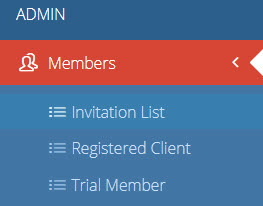
Click the blue + sign in the top right corner
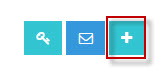
Fill out all available details in the form that pops up.
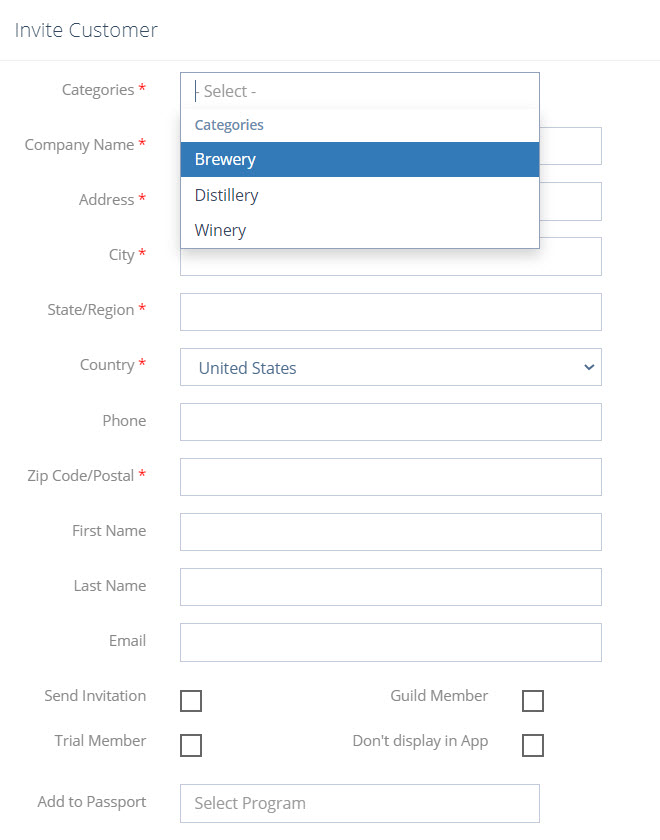
- Select Category
- Location Name
- Address
- City
- State
- Country
- Phone Number
- Zip Code
- First Name
- Last Name
- Email Address
Checking the “Send Invitation” box will trigger the invitation to be sent as soon as you click Save & Close. Do not check this box if you would like to send the invitation at a later time.
Check “Member” box if the location is a member
Check “Trial Member” box if the location is a trial member.
“Do not display in app” is for companies or sponsors who will use their portal for reasons other than passport participation.
Click “Save & Close” when complete. This location will now show up in your invitation list.